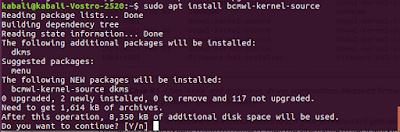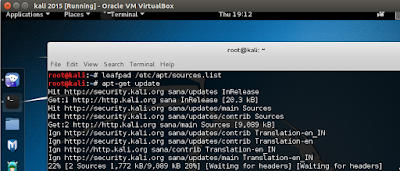While one installs a fresh Ubuntu OS in any machine,typically he finds an initial deterrent as the Wifi adapter is not found installed.This post gives a step by step direction on how and what to do,to get the Wifi working....and this happens since the same is not installed by default.
Since the PCI.ID initials for any Wifi broadcom adapter is prefixed 14e4,thus first we need to find the exact PCI.ID
Since the PCI.ID initials for any Wifi broadcom adapter is prefixed 14e4,thus first we need to find the exact PCI.ID
Type lspci -nn -d 14e4:bcmwl-kernel-sourcePCI.ID 14.04 LTS 16.04+
------------------------------------------------------------------------------------
14e4:0576 Special Case #1 UNKNOWN
14e4:4301 firmware-b43-installer firmware-b43-installer
14e4:4306 firmware-b43-installer firmware-b43-installer
14e4:4306 rev 02 firmware-b43-installer firmware-b43-installer
14e4:4306 rev 03 firmware-b43-installer firmware-b43-installer
14e4:4307 firmware-b43-installer firmware-b43-installer
14e4:4311 firmware-b43-installer firmware-b43-installer
14e4:4311 rev 01 firmware-b43-installer firmware-b43-installer
14e4:4312 firmware-b43-installer firmware-b43-installer
14e4:4313 firmware-b43-installer firmware-b43-installer
14e4:4315 firmware-b43-installer firmware-b43-installer
14e4:4315 rev 01 firmware-b43-installer firmware-b43-installer
14e4:4318 firmware-b43-installer firmware-b43-installer
14e4:4318 rev 02 firmware-b43-installer firmware-b43-installer
14e4:4319 firmware-b43-installer firmware-b43-installer
14e4:4320 rev 02 firmware-b43-installer firmware-b43-installer
14e4:4320 rev 03 firmware-b43-installer firmware-b43-installer
14e4:4321 firmware-b43-installer firmware-b43-installer
14e4:4324 firmware-b43-installer firmware-b43-installer
14e4:4325 firmware-b43-installer firmware-b43-installer
14e4:4328 firmware-b43-installer firmware-b43-installer
14e4:4329 bcmwl-kernel-source bcmwl-kernel-source
14e4:432a bcmwl-kernel-source bcmwl-kernel-source
14e4:432b bcmwl-kernel-source bcmwl-kernel-source
14e4:432c bcmwl-kernel-source bcmwl-kernel-source
14e4:432d bcmwl-kernel-source bcmwl-kernel-source
14e4:4331 firmware-b43-installer firmware-b43-installer
14e4:4335 firmware-b43-installer firmware-b43-installer
14e4:4350 firmware-b43-installer firmware-b43-installer
14e4:4353 Special Case #1 UNKNOWN
14e4:4353 rev 01 Special Case #1 UNKNOWN
14e4:4357 Special Case #1 UNKNOWN
14e4:4358 bcmwl-kernel-source bcmwl-kernel-source
14e4:4359 bcmwl-kernel-source bcmwl-kernel-source
14e4:4360 bcmwl-kernel-source bcmwl-kernel-source
14e4:4365 bcmwl-kernel-source bcmwl-kernel-source
14e4:4365 rev 01 bcmwl-kernel-source bcmwl-kernel-source
14e4:43a0 bcmwl-kernel-source bcmwl-kernel-source
14e4:43ae rev 02 UNKNOWN UNKNOWN
14e4:43b1 bcmwl-kernel-source bcmwl-kernel-source
14e4:43b1 rev 03 bcmwl-kernel-source bcmwl-kernel-source
14e4:4727 bcmwl-kernel-source bcmwl-kernel-source
14e4:4727 rev 01 bcmwl-kernel-source bcmwl-kernel-source
14e4:a962 firmware-b43-installer firmware-b43-installerThats all folks...ready to go https://orcid.org/0000-0002-9097-2246
https://orcid.org/0000-0002-9097-2246