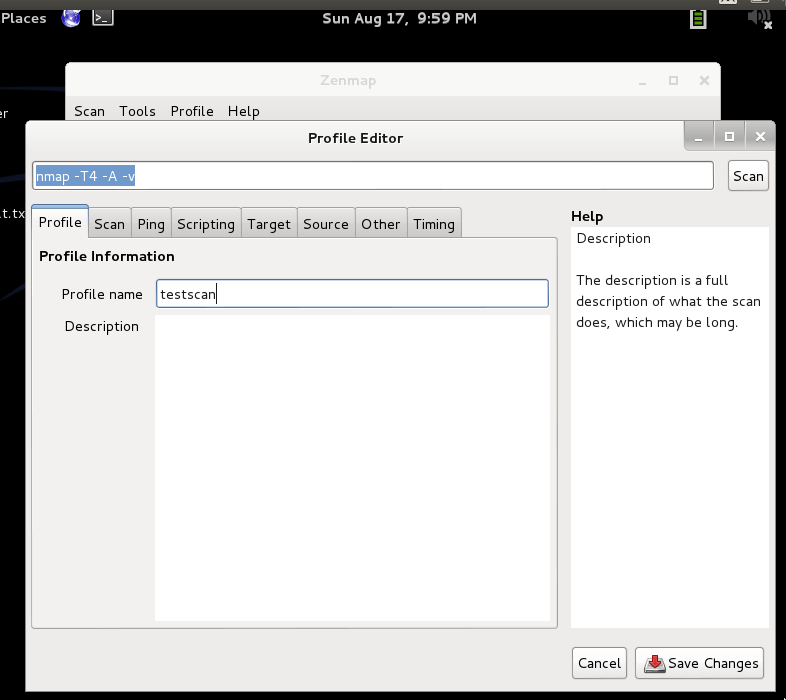1. Vega is one free and open source scanner and testing platform to test the security of web applications by Subgraph, an open source security software company. Vega can help find and validate SQL Injection, Cross-Site Scripting (XSS), inadvertently disclosed sensitive information, and other vulnerabilities. It is written in Java, GUI based, and runs on Linux, OS X, and Windows.Vega includes an automated scanner for quick tests and an intercepting proxy for tactical inspection. The Vega scanner finds XSS (cross-site scripting), SQL injection, and other vulnerabilities.
Main Features:
Automated Crawler and Vulnerability Scanner
Consistent UI
Website Crawler
Intercepting Proxy
SSL MITM
Content Analysis
Customizable alerts
Database and Shared Data Model
2. So to launch Vega in Kali Linux...go to Web Applications then to Web Vulnerability Scanners and select Vega.
Vega will flash an introduction banner and display a GUI
Vega has Scanner and Proxy tabs as u play with the interface as seen below. To use Vega as a Scanner,click on the Scanner tab , click on Scan on the top-left corner and select to start new scan
You will see an input field asking for the target. The screen shot tested below is targeting www.thesecurityblogger.com. Choose target and click on Next:3. It takes time to scan but gives pretty exhaustive results and presents a summary too.
 https://orcid.org/0000-0002-9097-2246
https://orcid.org/0000-0002-9097-2246